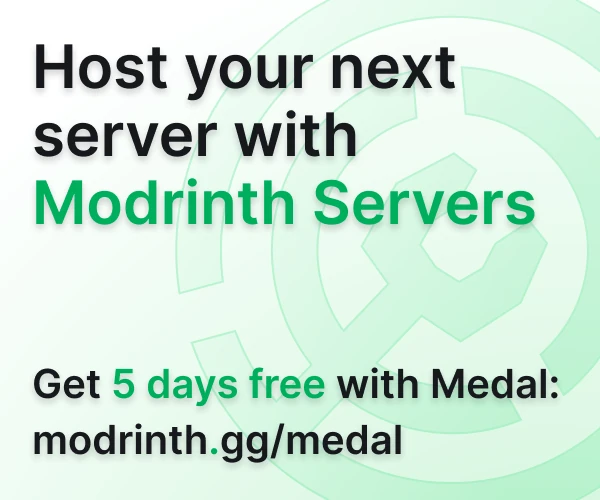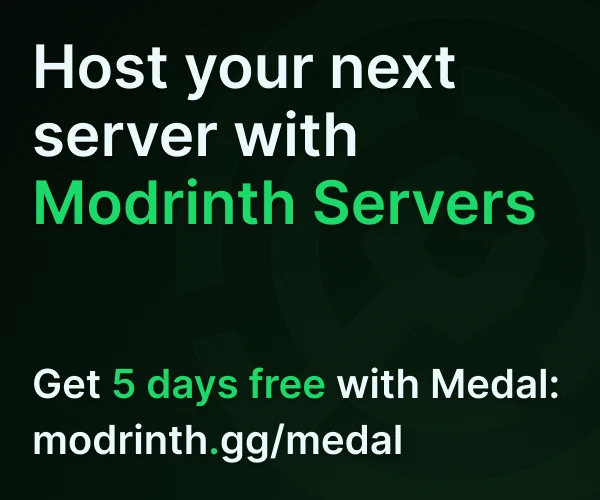Compatibility
Minecraft: Java Edition
Platforms
Creators
Details

pv-addon-discs
Paper only Plasmo Voice addon. Play audio from Youtube and other sources in Minecraft using music discs. Inspired by SVC's AudioPlayer & CustomDiscs.
The addon can stream audio from various sources instead of saving audio files on the server. It even supports Youtube and Twitch live streams. Thanks to the brilliant LavaPlayer library.
Installation
- Install Plasmo Voice, PacketEvents and pv-addon-lavaplayer-lib. You also need to install Plasmo Voice on your client.
- Download this plugin from Modrinth and drop it into the
~/pluginsfolder. - Restart the server
Commands
/disc burn <url> [name] – Create a disc with custom audio from the URL. You need to hold a music disc in your hand.
/disc erase – Return a custom disc to a normal one.
/disc search <query> – Search tracks on YouTube.
/disc cancel [player] – Cancel user's goat horn playback. You need pv.addon.discs.cancel.other permission to cancel for others.
Permissions
Commands are only available to OP by default:
pv.addon.discs.burn – Burn command
pv.addon.discs.erase – Erase command
pv.addon.discs.search – Search command
pv.addon.discs.cancel – Command to cancel goat horn playback
pv.addon.discs.cancel.other – Command to cancel goat horn playback for the other player
pv.addon.discs.burn.burnable_check_bypass – If enabled in a config, you can only burn special discs. This permission allows you to bypass this check
Available to everyone by default:
pv.addon.discs.play – Use custom music discs
Supported sources
Addon can load audio from:
- YouTube videos and live streams (could require additional setup, see Common issues)
- SoundCloud
- Bandcamp
- Vimeo
- Twitch live streams
- Direct HTTP URLs
Supported file formats
If you want to stream audio from direct URLs
- MP3
- FLAC
- WAV
- Matroska/WebM (AAC, Opus or Vorbis codecs)
- MP4/M4A (AAC codec)
- OGG streams (Opus, Vorbis and FLAC codecs)
- AAC streams
- Stream playlists (M3U and PLS)
Common issues
Problematic YouTube player script
- Make sure you're using the latest versions of
pv-addon-discsandpv-addon-lavaplayer-lib. - Open
plugins/pv-addon-discs/discs.toml, uncomment and configureyoutube_source.remote_cipher:[youtube_source.remote_cipher] url = "https://cipher.kikkia.dev/" password = "" - Restart the server and see if it works.
- If this doesn't work, try oauth2.
"Sign in to confirm you're not a bot" / "Please sign in" using YouTube
- Make sure you're using the latest versions of
pv-addon-discsandpv-addon-lavaplayer-lib. - Set
youtube_source.use_oauth2totrueinplugins/pv-addon-discs/discs.toml. - Restart the server (
/vreloadwill not work). - When
pv-addon-discsinitializes, you'll see a message in your console like this (code will be different): https://i.imgur.com/r1o5v8v.png. Follow the instructions in the console message. - After successful authorization, you'll see a message in your console: https://i.imgur.com/BD9jCRe.png. You don't need to save token manually, it will be saved when the server is stopped.
- Done! YouTube tracks should now work as expected.
Read timed out
This usually means that your server can't reach the server hosting the track. Check your server's internet connection and contact your hosting provider if the issue persists.
If you have HTTP proxy, you can set it using http_proxy config option in plugins/pv-addon-discs/discs.toml.
This feature is only available starting from 1.1.x.